Explore our Marketplace to buy and sell APIs, services, and social media solutions. Connect with a vibrant community of developers, businesses, and creators!
- README - English
- Introduction - English
- 自述文档 - 中文
- 介绍 - 中文
- ⚡ Getting Started
- 🚀 Digital Product
- 💰 Withdraw
- 📝 Service Provider Agreement
- 🚫 Business Restriction
- 🤝🏻 Customer Service
- ⚡ 新手指南
- 🚀 数字产品
- 💰 提现功能
- 📝 商家使用条款
- 🚫 业务限制
- 🤝🏻 售后服务
- TikHub Term of Use
- TikHub 用户使用条款
- TikHub 隐私条款
- TikHub Privacy Policy
- TikHub-User-API
- TikHub-Downloader-API
- Demo-API
- 查看Demo缓存状态/View Demo Cache Status
- 【Demo】抖音Web获取固定作品数据(1小时缓存)/[Demo] Fetch Douyin Web Fixed Video Data with Cache
- 【Demo】抖音APP获取固定作品数据(1小时缓存)/[Demo] Fetch Douyin APP Fixed Video Data with Cache
- 【Demo】抖音搜索综合搜索(1小时缓存)/[Demo] Douyin General Search with Cache
- 【Demo】快手获取固定视频信息(1小时缓存)/[Demo] Kuaishou Fixed Video with Cache
- 【Demo】TikTok固定用户信息(1小时缓存)/[Demo] TikTok Fixed User Profile with Cache
- 【Demo】TikTok APP获取固定视频详情(1小时缓存)/[Demo] TikTok APP Fixed Video Detail with Cache
- 【Demo】Instagram获取固定用户信息(1小时缓存)/[Demo] Instagram Fixed User Profile with Cache
- 【Demo】微信公众号文章提取(1小时缓存)/[Demo] WeChat Article Extract with Cache
- Health-Check
- Sora2-API
- 获取单一作品详情/Fetch single post detail
- 获取作品的 Remix 列表/Fetch post remix list
- 获取无水印视频下载信息/Fetch none watermark video download info
- 获取作品一级评论/Fetch post comments
- 获取评论的回复/Fetch comment replies
- 获取用户信息档案/Fetch user profile
- 获取用户发布的帖子列表/Fetch user posts
- 获取 Cameo 出镜秀达人排行榜/Fetch Cameo leaderboard
- 获取用户Cameo出镜秀列表/Fetch user cameo appearances
- 获取用户粉丝列表/Fetch user followers
- 获取用户关注列表/Fetch user following
- 获取Feed流(热门/推荐视频)/Fetch feed
- 搜索用户/Search users
- 上传图片获取media_id/Upload image to get media_id
- 文本/图片生成视频/Create video from text or image
- 查询任务状态/Get task status
- 获取任务生成的作品详情(无水印版本)/Get task-generated post detail (watermark-free)
- TikTok-Web-API
- 获取单个作品数据/Get single video data
- 获取单个作品数据 V2/Get single video data V2
- 获取探索作品数据/Get explore video data
- 获取每日热门内容作品数据/Get daily trending video data
- 获取每日趋势搜索关键词/Get daily trending search words
- 获取用户的个人信息/Get user profile
- 获取用户的作品列表/Get user posts
- 获取用户的点赞列表/Get user likes
- 获取用户的收藏列表/Get user favorites
- 获取用户的播放列表/Get user play list
- 获取用户的合辑列表/Get user mix list
- 获取作品的评论列表/Get video comments
- 获取作品的评论回复列表/Get video comment replies
- 获取用户的粉丝列表/Get user followers
- 获取用户的关注列表/Get user followings
- 获取用户的直播详情/Get user live details
- 获取综合搜索列表/Get general search list
- 搜索关键字推荐/Search keyword suggest
- 搜索用户/Search user
- 搜索视频/Search video
- 搜索直播/Search live
- Tag详情/Tag Detail
- Tag作品/Tag Post
- 首页推荐作品/Home Feed
- 生成真实msToken/Generate real msToken
- 生成ttwid/Generate ttwid
- 生成 XBogus/Generate XBogus
- 生成 XGnarly /Generate XGnarly
- 生成 XGnarly 和 XBogus /Generate XGnarly and XBogus
- 提取用户user_id/Extract user user_id
- 提取用户sec_user_id/Extract user sec_user_id
- 提取列表用户sec_user_id/Extract list user sec_user_id
- 提取单个作品id/Extract single video id
- 提取列表作品id/Extract list video id
- 获取用户unique_id/Get user unique_id
- 获取列表unique_id/Get list unique_id
- 提取直播间弹幕/Extract live room danmaku
- TikTok直播间弹幕参数获取/tiktok live room danmaku parameters
- 根据直播间链接提取直播间ID/Extract live room ID from live room link
- 直播间开播状态检测/Live room start status check
- 批量直播间开播状态检测/Batch live room start status check
- 通过直播链接获取直播间信息/Get live room information via live link
- 获取直播间首页推荐列表/Get live room homepage recommendation list
- 获取直播间礼物列表/Get live room gift list
- 获取SSO登录二维码/Get SSO login QR code
- 获取SSO登录状态/Get SSO login status
- 认证SSO登录/Authenticate SSO login
- 生成哈希ID/Generate hashed ID
- 根据Gift ID查询礼物名称/Get gift name by gift ID
- 批量查询Gift ID对应的礼物名称($0.025/次,建议50个)/Batch get gift names by gift IDs ($0.025/call, suggest 50)
- 获取游客 Cookie/Get the guest Cookie
- 设备注册/Register device for TikTok Web
- TikTok-App-V3-API
- 获取单个作品数据/Get single video data
- 获取单个作品数据 V2/Get single video data V2
- 获取单个作品数据 V3/Get single video data V3
- 批量获取视频信息/Batch Get Video Information
- 批量获取视频信息 V2/Batch Get Video Information V2
- 批量获取视频信息 V3(20个视频)/ Batch Get Video Information V3 (20 videos)
- 批量获取视频信息 V4(10个视频)/Batch Get Video Information V4 (10 videos)
- 根据分享链接获取单个作品数据/Get single video data by sharing link
- 使用用户名获取用户 user_id 和 sec_user_id/Get user_id and sec_user_id by Username
- 获取指定用户的信息/Get information of specified user
- 获取指定 Webcast 用户的信息/Get information of specified Webcast user
- 通过用户名获取用户账号国家地区/Get user account country by username
- 获取类似用户推荐/Similar User Recommendations
- 获取用户转发的作品数据/Get user repost video data
- 获取用户主页作品数据 V1/Get user homepage video data V1
- 获取用户主页作品数据 V2/Get user homepage video data V2
- 获取用户主页作品数据 V3(精简数据-更快速)/Get user homepage video data V3 (simplified data - faster)
- 获取用户喜欢作品数据/Get user like video data
- 获取单个视频评论数据/Get single video comments data
- 获取指定视频的评论回复数据/Get comment replies data of specified video
- 获取指定关键词的综合搜索结果/Get comprehensive search results of specified keywords
- 获取指定关键词的视频搜索结果/Get video search results of specified keywords
- 获取指定关键词的用户搜索结果/Get user search results of specified keywords
- 获取指定关键词的音乐搜索结果/Get music search results of specified keywords
- 获取指定关键词的话题搜索结果/Get hashtag search results of specified keywords
- 获取指定关键词的直播搜索结果/Get live search results of specified keywords
- 获取地点搜索结果/Get location search results
- 获取指定音乐的详情数据/Get details of specified music
- 获取指定音乐的视频列表数据/Get video list of specified music
- 获取指定话题的详情数据/Get details of specified hashtag
- 获取指定话题的作品数据/Get video list of specified hashtag
- 获取指定用户的粉丝列表数据/Get follower list of specified user
- 获取指定用户的关注列表数据/Get following list of specified user
- 获取指定直播间的数据/Get data of specified live room
- 获取直播间排行榜数据/Get live room ranking list
- 检测直播间是否在线/Check if live room is online
- 批量检测直播间是否在线/Batch check if live rooms are online
- 获取分享短链接/Get share short link
- 获取分享二维码/Get share QR code
- 获取商品搜索结果/Get product search results
- 获取带货创作者信息/Get shopping creator information
- 获取创作者橱窗商品列表/Get creator showcase product list
- 通过分享链接获取店铺ID/Get Shop ID by Share Link
- 通过分享链接获取商品ID/Get Product ID by Share Link
- 获取商品详情数据(即将弃用,使用 fetch_product_detail_v2 代替)/Get product detail data (will be deprecated, use fetch_product_detail_v2 instead)
- 获取商品详情数据V2/Get product detail data V2
- 获取商品详情数据V3 / Get product detail data V3
- 获取商品详情数据V4 / Get product detail data V4
- 获取商品评价数据/Get product review data
- 获取商家主页Page列表数据/Get shop home page list data
- 获取商家主页数据/Get shop home page data
- 获取商家商品推荐数据/Get shop product recommend data
- 获取商家商品列表数据/Get shop product list data
- 获取商家商品列表数据 V2/Get shop product list data V2
- 获取商家信息数据/Get shop information data
- 获取商家产品分类数据/Get shop product category data
- 获取直播每日榜单数据/Get live daily rank data
- 获取用户音乐列表数据/Get user music list data
- 获取内容翻译数据/Get content translation data
- 获取主页视频推荐数据/Get home feed(recommend) video data
- TikTok APP加密算法/TikTok APP encryption algorithm
- 获取直播间商品列表数据/Get live room product list data
- 获取直播间商品列表数据 V2 /Get live room product list data V2
- 根据视频ID来增加作品的播放数/Increase the number of plays of the work according to the video ID
- 加密或解��密 TikTok APP 登录请求体/Encrypt or Decrypt TikTok APP login request body
- 生成TikTok分享链接,唤起TikTok APP,跳转指定作品详情页/Generate TikTok share link, call TikTok APP, and jump to the specified video details page
- 生成TikTok分享链接,唤起TikTok APP,跳转指定用户主页/Generate TikTok share link, call TikTok APP, and jump to the specified user profile
- 生成TikTok分享链接,唤起TikTok APP,跳转指定关键词搜索结果/Generate TikTok share link, call TikTok APP, and jump to the specified keyword search result
- 生成TikTok分享链接,唤起TikTok APP,给指定用户发送私信/Generate TikTok share link, call TikTok APP, and send private messages to specified users
- TikTok-Creator-API
- 获取创作者账号健康状态/Get Creator Account Health Status
- 获取创作者账号违规记录列表/Get Creator Account Violation Record List
- 获取创作者账号概览/Get Creator Account Overview
- 获取创作者直播概览/Get Creator Live Overview
- 获取创作者视频概览/Get Creator Video Overview
- 获取创作者视频列表分析/Get Creator Video List Analytics
- 获取创作者商品列表分析/Get Creator Product List Analytics
- 获取创作者账号信息/Get Creator Account Info
- 获取橱窗商品列表/Get Showcase Product List
- 获取视频关联商品列表/Get Video Associated Product List
- 获取视频详细分段统计数据/Get Video Detailed Statistics
- 获取视频与商品关联统计数据/Get Video-Product Association Statistics
- 获取同款商品关联视频/Get Product Related Videos
- 获取视频受众分析数据/Get Video Audience Analysis Data
- TikTok-Analytics-API
- TikTok-Ads-API
- 获取单个广告详情/Get single ad detail
- 搜索广告/Search ads
- 获取关键词洞察数据/Get keyword insights data
- 获取热门产品列表/Get top products list
- 获取热门标签列表/Get popular hashtags list
- 获取热门音乐排行榜/Get popular sound rankings
- 获取关键词列表/Get keyword list
- 获取热门广告聚光灯/Get top ads spotlight
- 获取广告关键帧分析/Get ad keyframe analysis
- 获取广告百分位数据/Get ad percentile data
- 获取广告互动分析/Get ad interactive analysis
- 获取推荐广告/Get recommended ads
- 获取查询建议/Get query suggestions
- 获取关键词筛选器/Get keyword filters
- 获取相关关键词/Get related keywords
- 获取关键词详细信息/Get keyword details
- 获取创意模式排行榜/Get creative pattern rankings
- 获取产品筛选器/Get product filters
- 获取产品指标数据/Get product metrics
- 获取产品详细信息/Get product detail
- 获取标签筛选器/Get hashtag filters
- 获取标签创作者信息/Get hashtag creator info
- 获取音乐筛选��器/Get sound filters
- 获取音乐详情/Get sound detail
- 搜索音乐提示/Search sound hints
- 搜索音乐/Search sounds
- 获取音乐推荐/Get sound recommendations
- 获取创作者筛选器/Get creator filters
- 获取创作者列表/Get creator list
- 搜索创作者/Search creators
- 获取流行趋势视频/Get popular trend videos
- TikTok-Shop-Web-API
- 获取商品详情V1(桌面端-数据完整)/Get product detail V1(Full data)
- 获取商品详情V2(移动端-数据少)/Get product detail V2 (Less Data)
- 获取商品详情V3(移动端-数据完整)/Get product detail V3 (Full Data)
- 获取商品评论V1/Get product reviews V1
- 获取商品评论V2/Get product reviews V2
- 获取商家商品列表V1/Get seller products list V1
- 获取商家商品列表V2(移动端)/Get seller products list V2 (Mobile)
- 获取搜索关键词建议V1/Get search keyword suggestions V1
- 获取搜索关键词建议V2(移动端)/Get search keyword suggestions V2 (Mobile)
- 搜索商品列表V1/Search products list V1
- 搜索商品列表V2(移动端)/Search products list V2 (Mobile)
- 搜索商品列表V3/Search products list V3
- 获取商品分类列表/Get product category list
- 根据分类ID获取商品列表/Get products by category ID
- 获取热卖商品列表/Get hot selling products list
- TikTok-Interaction-API
- Douyin-Web-API
- 获取单个作品数据/Get single video data
- 获取单个作品数据 V2/Get single video data V2
- 根据分享链接获取单个作品数据/Get single video data by sharing link
- 获取视频的最高画质播放链接/Get the highest quality play URL of the video
- 批量获取视频的最高画质播放链接/Batch get the highest quality play URL of videos
- 批量获取视频信息/Batch Get Video Information
- 获取单个作品视频弹幕数据/Get single video danmaku data
- 获取首页推荐数据/Get home feed data
- 获取相关作品推荐数据/Get related posts recommendation data
- 获取用户主页作品数据/Get user homepage video data
- 获取用户喜欢作品数据/Get user like video data
- 获取用户收藏作品数据/Get user collection video data
- 获取用户收藏夹/Get user collection
- 获取用户收藏夹数据/Get user collection data
- 获取用户合辑作品数据/Get user mix video data
- 获取用户直播流数据/Get user live video data
- 通过sec_uid获取指定用户的直播流数据/Get live video data of specified user by sec_uid
- 通过room_id获取指定用户的直播流数据 V1/Get live video data of specified user by room_id V1
- 通过room_id获取指定用户的直播流数据 V2/Gets the live stream data of the specified user by room_id V2
- 获取直播间送礼用户排行榜/Get live room gift user ranking
- 抖音直播间商品信息/Douyin live room product information
- 获取商品详情/Get product detail
- 获取商品SKU列表/Get product SKU list
- 获取商品优惠券信息/Get product coupon information
- 获取商品评价评分/Get product review score
- 获取商品评价列表/Get product review list
- 使用UID获取用户信息/Get user information by UID
- 使用UID获取用户开播信息/Get user live information by UID
- 使用Short ID获取用户信息/Get user information by Short ID
- 生成短链接
- 使用sec_user_id获取指定用户的信息/Get information of specified user by sec_user_id
- 使用unique_id(抖音号)获取指定用户的信息/Get information of specified user by unique_id
- 加密用户uid到sec_user_id/Encrypt user uid to sec_user_id
- 根据抖音uid获取指定用户的信息/Get information of specified user by uid
- 根据sec_user_id获取指定用户的信息(性别,年龄,直播等级、牌子)/Get information of specified user by sec_user_id (gender, age, live level、brand)
- 获取用户粉丝列表/Get user fans list
- 获取用户关注列表/Get user following list
- 获取单个视频评论数据/Get single video comments data
- 获取指定视频的评论回复数据/Get comment replies data of specified video
- 获取指定关键词的综合搜索结果/Get comprehensive search results of specified keywords
- 获取指定关键词的视频搜索结果/Get video search results of specified keywords
- 获取指定关键词的视频搜索结果 V2 (废弃,替代接口请参考下方文档)/Get video search results of specified keywords V2 (Deprecated, please refer to the following document for replacement interface)
- 获取指定关键词的用户搜索结果(废弃,替代接口请参考下方文档)/Get user search results of specified keywords (deprecated, please refer to the following document for replacement interface)
- 获取指定关键词的用户搜索结果 V2 (已弃用,替代接口请参考下方文档)/Get user search results of specified keywords V2 (deprecated, please refer to the following document for replacement interface)
- 获取指定关键词的用户搜索结果 V3 (已弃用,替代接口请参考下方文档)/Get user search results of specified keywords V3 (deprecated, please refer to the following document for replacement interface)
- 获取指定关键词的直播搜索结果/Get live search results of specified keywords
- 搜索话题/Search Challenge
- 话题作品/Challenge Posts
- 获取抖音热榜数据/Get Douyin hot search results
- 抖音视频频道数据/Douyin video channel data
- 获取抖音Web的游客Cookie/Get the guest Cookie of Douyin Web
- 生成真实msToken/Generate real msToken
- 生成ttwid/Generate ttwid
- 查询抖音用户基本信息/Query Douyin user basic information
- 生成verify_fp/Generate verify_fp
- 生成s_v_web_id/Generate s_v_web_id
- 生成弹幕xb签名/Generate barrage xb signature
- 使用接口网址生成X-Bogus参数/Generate X-Bogus parameter using API URL
- 使用接口网址生成A-Bogus参数/Generate A-Bogus parameter using API URL
- 提取单个用户id/Extract single user id
- 提取列表用户id/Extract list user id
- 提取单个作品id/Extract single video id
- 提取列表作品id/Extract list video id
- 提取直播间号/Extract webcast id
- 提取列表直播间号/Extract list webcast id
- 直播间号转房间号/Webcast id to room id
- 提取直播间弹幕/Extract live room danmaku
- 抖音直播间弹幕参数获取/Douyin live room danmaku parameters
- 短剧作品/Series Video
- 知识作品推荐/Knowledge Video
- 游戏作品推荐/Game Video
- 二次元作品推荐/Anime Video
- 音乐作品推荐/Music Video
- 美食作品推荐/Food Video
- Douyin-App-V3-API
- 获取单个作品数据/Get single video data
- 获取单个作品数据 V2/Get single video data V2
- 批量获取视频信息 V1/Batch Get Video Information V1
- 批量获取视频信息 V2/Batch Get Video Information V2
- 根据分享链接获取单个作品数据/Get single video data by sharing link
- 获取视频的最高画质播放链接/Get the highest quality play URL of the video
- 批量获取视频的最高画质播放链接/Batch get the highest quality play URL of videos
- 根据视频ID获取作品的统计数据(点赞数、下载数、播放数、分享数)/Get the statistical data of the Post according to the video ID (like count, download count, play count, share count)
- 根据视频ID批量获取作品的统计数据(点赞数、下载数、播放数、分享数)/Get the statistical data of the Post according to the video ID (like count, download count, play count, share count)
- 根据视频ID来增加作品的播放数/Increase the number of plays of the work according to the video ID
- 获取指定用户的信息/Get information of specified user
- 获取用户粉丝列表/Get user fans list
- 获取用户关注列表 (弃用,使用 /api/v1/douyin/web/fetch_user_following_list 替代)/Get user following list (Deprecated, use /api/v1/douyin/web/fetch_user_following_list instead)
- 获取用户主页作品数据/Get user homepage video data
- 获取用户喜欢作品数据/Get user like video data
- 获取单个视频评论数据/Get single video comments data
- 获取指定视频的评论回复数据/Get comment replies data of specified video
- 获取抖音视频合集详情数据/Get Douyin video mix detail data
- 获取抖音视频合集作品列表数据/Get Douyin video mix post list data
- 获取指定关键词的综合搜索结果(弃用,替代接口见下方文档说明)/Get comprehensive search results of specified keywords (deprecated, see the documentation below for alternative interfaces)
- 获取指定关键词的视频搜索结果(弃用,替代接口见下方文档说明)/Get video search results of specified keywords (deprecated, see the documentation below for alternative interfaces)
- 获取指定关键词的视频搜索结果 V2 (弃用,替代接口见下方文档说明)/Get video search results of specified keywords V2 (deprecated, see the documentation below for alternative interfaces)
- 获取指定关键词的用户搜索结果(弃用,替代接口见下方文档说明)/Get user search results of specified keywords (deprecated, see the documentation below for alternative interfaces)
- 获取指定关键词的直播搜索结果(弃用,替代接口见下�方文档说明)/Get live search results of specified keywords (deprecated, see the documentation below for alternative interfaces)
- 获取指定关键词的音乐搜索结果(弃用,替代接口见下方文档说明)/Get music search results of specified keywords (deprecated, see the documentation below for alternative interfaces)
- 获取指定关键词的话题搜索结果(弃用,替代接口见下方文档说明)/Get hashtag search results of specified keywords (deprecated, see the documentation below for alternative interfaces)
- 获取指定音乐的详情数据/Get details of specified music
- 获取指定音乐的视频列表数据/Get video list of specified music
- 获取指定话题的详情数据/Get details of specified hashtag
- 获取指定话题的作品数据/Get video list of specified hashtag
- 获取抖音热搜榜数据/Get Douyin hot search list data
- 获取抖音直播热搜榜数据/Get Douyin live hot search list data
- 获取抖音音乐热榜数据/Get Douyin music hot search list data
- 获取抖音品牌热榜分类数据/Get Douyin brand hot search list data
- 获取抖音品牌热榜具体分类数据/Get Douyin brand hot search list detail data
- 生成抖音短链接/Generate Douyin short link
- 生成抖音视频分享二维码/Generate Douyin video share QR code
- 抖音APP注册设备/Douyin APP register device
- 生成抖音分享链接,唤起抖音APP,跳转指定作品详情页/Generate Douyin share link, call Douyin APP, and jump to the specified video details page
- 生成抖音分享链接,唤起抖音APP,跳转指定用户主页/Generate Douyin share link, call Douyin APP, and jump to the specified user profile
- 生成抖音分享链接,唤起抖音APP,跳转指定关键词搜索结果/Generate Douyin share link, call Douyin APP, and jump to the specified keyword search result
- 生成抖音分享链接,唤起抖音APP,给指定用户发送私信/Generate Douyin share link, call Douyin APP, and send private messages to specified users
- Douyin-Search-API
- 获取综合搜索 V1/Fetch general search V1
- 获取综合搜索 V2/Fetch general search V2
- 获取综合搜索 V3/Fetch general search V3
- 获取综合搜索 V4/Fetch general search V4
- 获取综合搜索 V5(最新)/Fetch general search V5 (Latest)
- 获取搜索关键词推荐/Fetch search keyword suggestions
- 获取视频搜索 V1/Fetch video search V1
- 获取视频搜索 V2/Fetch video search V2
- 获取视频搜索 V3/Fetch video search V3
- 获取视频搜索 V4(最新)/Fetch video search V4 (Latest)
- 获取多重搜索/Fetch multi-type search
- 获取用户搜索/Fetch user search
- 获取用户搜索 V2(最新)/Fetch user search V2 (Latest)
- 获取用户搜索 V3/Fetch user search V3
- 获取用户搜索 V4(最新)/Fetch user search V4 (Latest)
- 获取图片搜索/Fetch image search
- 获取直播搜索 V1/Fetch live search V1
- 获取直播搜索 V2/Fetch live search V2
- 获取直播搜索 V3/Fetch live search V3
- 获取直播搜索 V4(最新)/Fetch live search V4 (Latest)
- 获取话题搜索 V1/Fetch hashtag search V1
- 获取话题搜索 V2/Fetch hashtag search V2
- 获取话题推荐搜索/Fetch hashtag suggestions
- 获取经验搜索/Fetch experience search
- 获取音乐搜索/Fetch music search
- 获取讨论搜索/Fetch discussion search
- 获取学校搜索/Fetch school search
- Douyin-Xingtu-API
- 根据抖音用户ID获取游客星图kolid/Get XingTu kolid by Douyin User ID
- 根据抖音sec_user_id获取游客星图kolid/Get XingTu kolid by Douyin sec_user_id
- 根据抖音号获取游客星图kolid/Get XingTu kolid by Douyin unique_id
- 获取kol基本信息V1/Get kol Base Info V1
- 获取kol观众画像V1/Get kol Audience Portrait V1
- 获取kol粉丝画像V1/Get kol Fans Portrait V1
- 获取kol服务报价V1/Get kol Service Price V1
- 获取kol数据概览V1/Get kol Data Overview V1
- 关键词搜索kol V1/Search Kol V1
- 获取kol转化能力分析V1/Get kol Conversion Ability Analysis V1
- 获取kol视频表现V1/Get kol Video Performance V1
- 获取kol星图指数V1/Get kol Xingtu Index V1
- 获取kol转化视频展示V1/Get kol Convert Video Display V1
- 获取kol连接用户V1/Get kol Link Struct V1
- 获取kol连接用户来源V1/Get kol Touch Distribution V1
- 获取kol性价比能力分析V1/Get kol Cp Info V1
- 获取kol内容表现V1/Get kol Rec Videos V1
- 获取kol粉丝趋势V1/Get kol Daily Fans V1
- 获取kol热词分析评论V1/Get Author Hot Comment Tokens V1
- 获取kol热词分析内容V1/Get Author Content Hot Comment Keywords V1
- 高�级搜索kol V2/Search Kol Advanced V2
- Douyin-Billboard-API
- 获取中国城市列表/Fetch Chinese city list
- 获取垂类内容标签/Fetch vertical content tags
- 获取热点榜分类/Fetch hot list category
- 获取上升热点榜/Fetch rising hot list
- 获取同城热点榜/Fetch city hot list
- 获取挑战热榜/Fetch hot challenge list
- 获取热点总榜/Fetch total hot list
- 获取活动日历/Fetch activity calendar
- 获取活动日历详情/Fetch activity calendar detail
- 获取作品点赞观众画像-仅限热门榜/Fetch work like audience portrait - hot list only
- 获取作品评论分析-词云权重/Fetch work comment analysis word cloud weight
- 获取作品数据趋势/Fetch post data trend
- 获取热门账号/Fetch hot account list
- 搜索用户名或抖音号/Fetch account search list
- 获取账号粉丝数据趋势/Fetch account fan data trend
- 获取账号作品分析-上周/Fetch account work analysis - last week
- 获取粉丝画像/Fetch fan portrait
- 获取粉丝兴趣作者 20个用户/Fetch fan interest author 20 users
- 获取粉丝近3天感兴趣的话题 10个话题/Fetch fan interest topic in the last 3 days 10 topics
- 获取粉丝近3天搜索词 10个搜索词/Fetch fan interest search term in the last 3 days 10 search terms
- 获取视频热榜/Fetch video hot list
- 获取低粉爆款榜/Fetch low fan explosion list
- 获取高完播率榜/Fetch high completion rate list
- 获取高点赞率榜/Fetch high like rate list
- 获取高涨粉率榜/Fetch high fan rate list
- 获取话题热榜/Fetch topic hot list
- 获取热度飙升的话题榜/Fetch topic list with rising popularity
- 获取搜索热榜/Fetch search hot list
- 获取热度飙升的搜索榜/Fetch search list with rising popularity
- 获取全部热门内容词/Fetch all hot content words
- 获取内容词详情/Fetch content word details
- Douyin-Creator-API
- 获取创作者活动列表/Get creator activity list
- 获取创作者活动详情/Get creator activity detail
- 获取创作者中心配置/Get creator material center config
- 获取创作者中心热门视频榜单/Get creator material center billboard
- 获取创作者中心创作热点/Get creator hot spot billboard
- 获取创作者热门话题榜单/Get creator hot topic billboard
- 获取创作者热门道具榜单/Get creator hot props billboard
- 获取创作者热门挑战榜单/Get creator hot challenge billboard
- 获取创作者热门音乐榜单/Get creator hot music billboard
- 获取创作者热门课程/Get creator hot course
- 获取创作者内容创作合集分类/Get creator content creation category
- 获取创作者内容创作课程/Get creator content creation course
- 获取作品弹幕列表/Get video danmaku list
- 搜索用户/Search users
- 获取商单任务列表/Get mission task list
- 获取行业分类配置/Get industry category config
- Douyin-Creator-V2-API
- 获取作品总览数据/Fetch item overview data
- 获取作品流量来源统计/Fetch item play source statistics
- 获取作品搜索关键词统计/Fetch item search keywords statistics
- 获取作品观看趋势分析/Fetch item watch trend analysis
- 获取作品弹幕分析/Fetch item bullet analysis
- 获取作品观众数据分析/Fetch item audience portrait
- 获取作品观众其他数据分析/Fetch item audience others analysis
- 获取作品垂类标签/Fetch item analysis involved vertical
- 获取投稿分析概览/Fetch item analysis overview
- 获取投稿表现数据/Fetch item analysis item performance
- 获取投稿作品列表/Fetch item list
- 导出投稿作品列表/Download item list
- 获取直播场次历史记录/Fetch live room history list
- 获取创作者账号诊断/Fetch author diagnosis
- Xigua-App-V2-API
- Xiaohongshu-Web-API
- 获取首页推荐/Get home recommend
- 获取笔记信息 V1/Get note info V1
- 获取笔记信息 V2/Get note info V2
- 获取笔记信息 V3/Get note info V3
- 获取笔记信息 V4/Get note info V4
- 获取笔记信息 V5 (自带Cookie)/Get note info V5 (Self-provided Cookie)
- 获取笔记信息 V7/Get note info V7
- 获取笔记信息 V8/Get note info V8
- 获取笔记信息 V9/Get note info V9
- 获取笔记评论 V1/Get note comments V1
- 获取笔记评论 V2/Get note comments V2
- 获取笔记评论 V3/Get note comments V3
- 获取笔记评论回复 V1/Get note comment replies V1
- 获取笔记评论回复 V2/Get note comment replies V2
- 获取用户信息 V1/Get user info V1
- 获取用户信息 V2/Get user info V2
- 获取用户信息 V3/Get user info V3
- 搜索笔记/Search notes
- 搜索笔记 V3/Search notes V3
- 搜索用户/Search users
- 获取用户的笔记 V1/Get user notes V1
- 获取用户的笔记 V2/Get user notes V2
- 获取游客Cookie/Get visitor cookie
- 小红书Web签名/Xiaohongshu Web sign
- 通过分享链接获取小红书的Note ID 和 xsec_token/Get Xiaohongshu Note ID and xsec_token by share link
- 获取小红书商品信息/Get Xiaohongshu product info
- Xiaohongshu-Web-V2-API
- 获取单一笔记和推荐笔记 V1 (已弃用)/Fetch one note and feed notes V1 (deprecated)
- 获取单一笔记和推荐笔记 V2/Fetch one note and feed notes V2(v2稳定, 推荐使用此接口)
- 获取单一笔记和推荐笔记 V3/Fetch one note and feed notes V3(通过短链获取笔记详情)
- 获取单一笔记和推荐笔记 V4 (互动量有延迟)/Fetch one note and feed notes V4 (interaction volume has a delay)
- 获取单一笔记和推荐笔记 V5 (互动量有缺失)/Fetch one note and feed notes V5 (interaction volume has a missing)
- 获取小红书笔记图片/Fetch Xiaohongshu note image
- 获取搜索笔记/Fetch search notes
- 获取搜索用户/Fetch search users
- 获取Web用户主页笔记/Fetch web user profile notes
- 获取App用户主页笔记/Fetch App user home notes
- 获取笔记评论/Fetch note comments
- 获取子评论/Fetch sub comments
- 获取用户信息/Fetch user info
- 获取App用户信息/Fetch App user info
- 获取用户粉丝列表/Fetch follower list
- 获取用户关注列表/Fetch following list
- 获取小红书商品列表/Fetch Xiaohongshu product list
- 获取小红书热榜/Fetch Xiaohongshu hot list
- Xiaohongshu-App-API
- 获取笔记信息 V1/Get note info V1
- 获取笔记信息 V2 (蒲公英商家后台)/Get note info V2 (Pugongying Business Backend)
- 获取视频笔记信息 V1/ Get video note info V1
- 获取笔记评论/Get note comments
- 获取子评论/Get sub comments
- 根据话题标签获取作品/Get notes by topic
- 搜索笔记/Search notes
- 搜索用户/Search users
- 获取用户信息/Get user info
- 获取用户作品列表/Get user notes
- 提取分享链接信息/Extract share link info
- 从分享链接中提取用户ID和xsec_token/Extract user ID and xsec_token from share link
- Lemon8-App-API
- 获取指定用户的信息/Get information of specified user
- 获取指定作品的信息/Get information of specified post
- 获取指定用户的粉丝列表/Get fans list of specified user
- 获取指定用户的关注列表/Get following list of specified user
- 获取指定作品的评论列表/Get comments list of specified post
- 获取发现页Banner/Get banners of discover page
- 获取发现页主体内容/Get main content of discover page
- 获取发现页的 Editor's Picks/Get Editor's Picks of discover page
- 获取热搜关键词/Get hot search keywords
- 获取话题信息/Get topic information
- 获取话题作品列表/Get topic post list
- 搜��索接口/Search API
- 通过分享链接获取作品ID/Get post ID through sharing link
- 通过分享链接获取用户ID/Get user ID through sharing link
- 通过分享链接批量获取作品ID/Get post IDs in batch through sharing links
- 通过分享链接批量获取用户ID/Get user IDs in batch through sharing links
- Bilibili-Web-API
- 获取单个视频详情信息/Get single video data
- 获取单个视频详情信息V2/Get single video data V2
- 获取单个视频详情信息V3/Get single video data V3
- 获取单个视频详情/Get single video detail
- 获取单个视频播放信息/Get single video play info
- 获取热�门搜索信息/Get hot search data
- 获取综合搜索信息/Get general search data
- 获取视频流地址/Get video playurl
- 获取用户主页作品数据/Get user homepage video data
- 获取用户所有收藏夹信息/Get user collection folders
- 获取指定收藏夹内视频数据/Gets video data from a collection folder
- 获取指定用户的信息/Get information of specified user
- 获取综合热门视频信息/Get comprehensive popular video information
- 获取指定视频的评论/Get comments on the specified video
- 获取视频下指定评论的回复/Get reply to the specified comment
- 获取指定用户动态/Get dynamic information of specified user
- 获取视频实时弹幕/Get Video Danmaku
- 获取指定直播间信息/Get information of specified live room
- 获取直播间视频流/Get live video data of specified room
- 获取指定分区正在直播的主播/Get live streamers of specified live area
- 获取所有直播分区列表/Get a list of all live areas
- 通过bv号获得视频aid号/Generate aid by bvid
- 通过bv号获得视频分p信息/Get Video Parts By bvid
- 提取用户ID/Extract user ID
- Bilibili-App-API
- PiPiXia-App-API
- 获取单个作品数据/Get single video data
- 增加作品浏览数/Increase post view count
- 获取作品统计数据/Get post statistics
- 获取用户信息/Get user information
- 获取用户作品列表/Get user post list
- 获取用户粉丝列表/Get user follower list
- 获取用户关注列表/Get user following list
- 获取作品评论列表/Get post comment list
- 生成短连接/Generate short URL
- 获取首页推荐/Get home feed
- 获取热搜词条/Get hot search words
- 获取热搜榜单列表/Get hot search board list
- 获取热搜榜单详情/Get hot search board detail
- 搜索接口/Search API
- 获取话题详情/Get hashtag detail
- 获取话题作品列表/Get hashtag post list
- 获取首页短剧推荐/Get home short drama feed
- WeChat-Media-Platform-Web-API
- 获取微信公众号文章详情的JSON/Get Wechat MP Article Detail JSON
- 获取微信公众号文章详情的HTML/Get Wechat MP Article Detail HTML
- 获取微信公众号文章列表/Get Wechat MP Article List
- 获取微信公众号文章阅读量/Get Wechat MP Article Read Count
- 获取微信公众号文章永久链接/Get Wechat MP Article URL
- 获取微信公众号文章评论列表/Get Wechat MP Article Comment List
- 获取微信公众号文章评论回复列表/Get Wechat MP Article Comment Reply List
- 获取微信公众号广告/Get Wechat MP Article Ad
- 获取微信公众号长链接转短链接/Get Wechat MP Long URL to Short URL
- 获取微信公众号关联文章/Get Wechat MP Related Articles
- WeChat-Channels-API
- 微信视频号默认搜索/WeChat Channels Default Search
- 微信视频号搜索最新视频/WeChat Channels Search Latest Videos
- 微信视频号综合搜索/WeChat Channels Comprehensive Search
- 微��信视频号用户搜索/WeChat Channels User Search
- 微信视频号视频详情/WeChat Channels Video Detail
- 微信视频号主页/WeChat Channels Home Page
- 微信视频号评论/WeChat Channels Comments
- 微信视频号直播回放/WeChat Channels Live History
- 微信视频号热门话题/WeChat Channels Hot Topics
- Weibo-Web-API
- 获取频道配置列表/Get channel config list
- 获取频道热门趋势/Get channel trend top
- 根据频道名称获取热门内容/Get channel feed by name
- 获取用户信息/Get user information
- 获取用户微博列表/Get user posts
- 获取微博详情/Get post detail
- 获取微博评论/Get post comments
- 获取评论子评论/Get comment replies
- 搜索微博/Search Weibo
- 获取热搜榜/Get hot search ranking
- 获取搜索页热搜词/Get search page hot topics
- Weibo-Web-V2-API
- 检查微博是否允许带图评论/Check if Weibo allows image comments
- 获取单个作品数据/Get single post data
- 获取用户信息/Get user information
- 获取用户基本信息/Get user basic information
- 获取微博用户文章数据/Get Weibo user posts
- 获取微博用户原创微博数据/Get Weibo user original posts
- 获取微博评论/Get Weibo comments
- 获取微博子评论/Get Weibo sub-comments
- 搜索用户微博/Search user posts
- 获取用户微博视频收藏夹列表/Get user video collection list
- 获取用户微博视频收藏夹详情/Get user video collection detail
- 获取微博用户全部视频/Get user all videos
- 获取用户关注列表/Get user following list
- 获取用户粉丝列表/Get user fans list
- 获取所有分组信息/Get all groups information
- 获取微博主页推荐时间轴/Get user recommend timeline
- 获取微博热门榜单时间轴/Get hot ranking timeline
- 获取微博热搜词条(10条)/Get Weibo hot search index (10 items)
- 获取微博完整热搜榜单(50条)/Get Weibo complete hot search ranking (50 items)
- 获取微博相似搜索词推荐/Get Weibo similar search recommendations
- 微博智能搜索/Weibo AI Search
- 微博AI搜索内容扩展/Weibo AI Search Content Extension
- 微博高级搜索/Weibo Advanced Search
- 地区省市映射/Region City List
- 实时搜索/Weibo Realtime Search
- 用户搜索/User search
- 视频搜索(热门/全部)/Weibo video search (hot/all)
- 图片搜索/Weibo picture search
- 话题搜索/Weibo topic search
- Weibo-App-API
- 获取用户信息/Get user information
- 获取用户发布的微博/Get user timeline
- 获取用户视频列表/Get user videos
- 获取微博详情/Get post detail
- 获取微博评论/Get post comments
- 获取视频详情/Get video detail
- 获取视频评论/Get video comments
- 综合搜索/Comprehensive search
- AI智搜/AI Smart Search
- AI智搜-参考博文/AI Smart Search Reference Posts
- 搜索用户/Search users
- 搜索视频/Search videos
- 搜索图片/Search pictures
- Reddit-APP-API
- 获取Reddit APP首页推荐内容/Fetch Reddit APP Home Feed
- 获取Reddit APP流行推荐内容/Fetch Reddit APP Popular Feed
- 获取Reddit APP游戏推荐内容/Fetch Reddit APP Games Feed
- 获取Reddit APP资讯推荐内容/Fetch Reddit APP News Feed
- 获取Reddit帖子详情/Fetch Reddit Post Details
- 获取Reddit APP帖子评论/Fetch Reddit APP Post Comments
- 获取Reddit APP版块规则样式信息/Fetch Reddit APP Subreddit Rules and Style Info
- 获取Reddit APP版块帖子频道信息/Fetch Reddit APP Subreddit Post Channels
- 获取Reddit APP版块信息/Fetch Reddit APP Subreddit Info
- 获取Reddit APP版块设置/Fetch Reddit APP Subreddit Settings
- 获取Reddit APP搜索自动补全建议/Fetch Reddit APP Search Typeahead Suggestions
- 获取Reddit APP动态搜索结果/Fetch Reddit APP Dynamic Search Results
- 获取Reddit APP社区亮点/Fetch Reddit APP Community Highlights
- 获取Reddit APP今日热门搜索/Fetch Reddit APP Trending Searches
- 获取Reddit APP用户资料信息/Fetch Reddit APP User Profile
- 获取用户活跃的社区列表/Fetch User's Active Subreddits
- 获取用户评论列表/Fetch User Comments
- 获取用户发布的帖子列表/Fetch User Posts
- 获取Reddit APP版块Feed内容/Fetch Reddit APP Subreddit Feed
- 检查版块是否静音/Check if Subreddit is Muted
- 获取用户公开奖杯/Fetch User Public Trophies
- Instagram-Web-And-APP-API
- 根据用户名获取用户数据/Get user data by username
- 根据用户ID获取用户数据/Get user data by user ID
- 根据用户名获取用户数据V2/Get user data by username V2
- 根据用户名获取用户数据V3/Get user data by username V3
- 用户基础信息V2-用户ID/Get user info by user ID V2
- 根据用户ID获取用户数据关于信息/Get user data about by user ID
- 根据用户名获取用户网页接口的个人信息/Get user info by username web API
- 根据用户名获取用户的粉丝数据/Get user followers by username
- 根据用户名获取用户的正在关注的用户数据/Get user followings by username
- 根据用户ID获取用户发布的帖子/Get user posts by user ID
- 根据用户ID获取用户发布的快拍/Get user reels by user ID
- 根据用户ID获取用户被标记的帖子/Get user tagged posts by user ID
- 根据用户ID获取与用户相关的其他用户/Get user related users by user ID
- 根据用户名获取相似的账户数据/Get similar accounts by username
- 根据用户ID获取相似的账户数据/Get similar accounts by ID
- 根据用户链接获取相似的账户数据/Get similar accounts by URL
- 搜索快拍/Search reels by keyword
- 搜索话题V2/Search hashtags by keyword V2
- 搜索音乐/Search audios by keyword
- 搜索位置V2/Search locations by keyword V2
- 搜索坐标/Search coordinates by keyword
- 根据关键词搜索用户/Search users by query
- 根据URL获取帖子数据/Get post data by URL
- 根据帖子ID获取帖子数据/Get post data by post ID
- 根据帖子URL获取媒体数据/Get media data by URL
- 根据音乐ID获取音乐数据/Get music data by music ID
- 根据音乐ID获取音乐作品/Get audio posts by audio ID
- 根据关键词搜索话题数据/Search hashtags by query
- 根据关键词获取话题帖子/Get hashtag posts by query
- 根据关键词搜索地点数据/Search locations by query
- 根据地点ID获取地点相关的帖子/Get location posts by location ID
- 综合搜索/Search all by query
- 根据用户名获取用户的Reels数据V2/Get user reels by username V2
- 根据用户名获取用户的Reels数据V3/Get user reels by username V3
- 根据用户名获取用户的Stories数据/Get user stories by username
- 根据用户名获取用户的highlights数据/Get user highlights by username
- 根据highlights ID获取highlight数据/Get highlights by highlight ID
- 根据用户名获取Tagged作品列表数据/Get user tagged posts by username
- 根据URL获取帖子评论数据/Get post comments by URL
- 根据评论ID获取评论回复数据/Get comment replies by comment ID
- 根据URL获取帖子点赞数据/Get post likes by URL
- 根据帖子代码获取帖子详情数据/Get post detail by shortcode
- 根据帖子ID获取帖子详情数据/Get post detail by post ID
- 根据帖子链接获取帖子详情数据/Get post detail by post URL
- 搜索用户V2/Search users by query V2
- 根据地点ID获取地点数据/Get location by location ID
- 根据地点ID获取地点相关的帖子V2/Get location posts by location ID V2
- 综合搜索V2/Search results V2
- 话题作品V3/Get hashtag posts by keyword V3
- 用户基础信息V2-用户链接/Get user info by user URL V2
- 用户帖子与快拍-用户名/Get user posts and reels by username
- 用户帖子与快拍-用户ID/Get user posts and reels by user ID
- 用户帖子与快拍-用户链接/Get user posts and reels by user URL
- 用户快拍-用户名/Get user reels by username
- 用户快拍-用户ID/Get user reels by user ID
- 用户快拍-用户链接/Get user reels by user URL
- Threads-Web-API
- Twitter-Web-API
- Kuaishou-Web-API
- 获取单个作品数据 V1/Get single video data V1
- 获取单个作品数据 V2/Get single video data V2
- 链接获取作品数据/Fetch single video by URL
- 获取作品一级评论/Fetch video comments
- 获取作品二级评论/Fetch video sub comments
- 生成分享短连接/Generate share short URL
- 获取用户信息/Fetch user info
- 获取用户发布作品/Fetch user posts
- 获取用户直播回放/Fetch user live replay
- 获取用户收藏作品/Fetch user collect
- 获取快手热榜 V1/Fetch Kuaishou Hot List V1
- 获取快手热榜 V2/Fetch Kuaishou Hot List V2
- 获取用户ID/Fetch user ID
- Kuaishou-App-API
- 快手单一视频查询接口V1/Kuaishou single video query API V1
- 快手单一视频查询接口V2/Kuaishou single video query API V2
- 根据链接获取单个作品数据/Fetch single video by URL
- 获取单个作品评论数据/Get single video comment data
- 获取单个用户数据V2/Get single user data V2
- 获取用户直播信息/Get user live info
- 获取用户热门作品数据/Get user hot post data
- 用户视频列表V2/User video list V2
- 搜索视频V2/Search video V2
- 搜索用户V2/Search user V2
- 快手热榜分类/Kuaishou hot categories
- 快手热榜详情/Kuaishou hot board detail
- 快手热搜人物榜单/Kuaishou hot search person board
- 快手直播榜单/Kuaishou live top list
- 快手购物榜单/Kuaishou shopping top list
- 快手品牌榜单/Kuaishou brand top list
- 生成快手分享链接/Generate Kuaishou share link
- Toutiao-Web-API
- Toutiao-App-API
- YouTube-Web-API
- 获取视频信息 V1/Get video information V1
- 获取视频信息 V2/Get video information V2
- 获取视频字幕/Get video subtitles
- 获取视频评论/Get video comments
- 获取视频评论V2/Get video comments V2
- 获取推荐视频/Get related videos
- 搜索视频/Search video
- 综合搜索(支持过滤条件)/General search with filters
- YouTube Shorts短视频搜索/YouTube Shorts search
- 获取频道ID/Get channel ID
- 获取频道信息/Get channel information
- 获取频道视频 V1(即将过时,优先使用 V2)/Get channel videos V1 (deprecated soon, use V2 first)
- 获取频道视频 V2/Get channel videos V2
- 获取频道短视频/Get channel short videos
- 搜索频道/Search channel
- 获取趋势视频/Get trending videos
- Zhihu-Web-API
- 获取知乎专栏文章列表/Get Zhihu Column Articles
- 获取知乎专栏文章详情/Get Zhihu Column Article Detail
- 获取知乎相似专栏推荐/Get Zhihu Similar Column Recommend
- 获取知乎专栏文章互动关系/Get Zhihu Column Article Relationship
- 获取知乎专栏评论区配置/Get Zhihu Column Comment Config
- 获取知乎首页推荐/Get Zhihu Hot Recommend
- 获取知乎首页热榜/Get Zhihu Hot List
- 获取知乎首页视频榜/Get Zhihu Video List
- 获取知乎文章搜索V3/Get Zhihu Article Search V3
- 获取知乎用户搜索V3/Get Zhihu User Search V3
- 获取知乎话题搜索V3/Get Zhihu Topic Search V3
- 获取知乎论文搜索V3/Get Zhihu Scholar Search V3
- 获取知乎AI搜索/Get Zhihu AI Search
- 获取知乎AI搜索结果/Get Zhihu AI Search Result
- 获取知乎视频搜索V3/Get Zhihu Video Search V3
- 获取知乎专栏搜索V3/Get Zhihu Column Search V3
- 获取知乎盐选内容搜索V3/Get Zhihu Salt Search V3
- 获取知乎电子书搜索V3/Get Zhihu Ebook Search V3
- 获取知乎搜索预设词/Get Zhihu Preset Search
- 获取知乎搜索发现/Get Zhihu Search Recommend
- 知乎搜索预测词/Get Zhihu Search Suggest
- 获取知乎评论区V5/Get Zhihu Comment V5
- 获取知乎子评论区V5/Get Zhihu Sub Comment V5
- 获取知乎用户信息/Get Zhihu User Info
- 获取知乎用户关注列表/Get Zhihu User Following
- 获取知乎用户粉丝列表/Get Zhihu User Followers
- 获取知乎用户订阅的专栏/Get Zhihu User Columns
- 获取知乎用户关注的问题/Get Zhihu User Follow Questions
- 获取知乎用户关注的收藏/Get Zhihu User Follow Collections
- 获取知乎用户关注的话题/Get Zhihu User Follow Topics
- 获取知乎推荐关注列表/Get Zhihu Recommend Followees
- 获取知乎问题回答列表/Get Zhihu Question Answers
- Temp-Mail-API
- Hybrid-Parsing
- iOS-Shortcut
- Schemas
- Schemas
- ABogusModel
- APIKeyData
- BatchGiftQuery
- AuthorDiagnosisRequest
- Body_fetch_hot_account_list_api_v1_douyin_billboard_fetch_hot_account_list_post
- Body_fetch_home_feed_api_v1_tiktok_web_fetch_home_feed_post
- Body_fetch_hot_calendar_list_api_v1_douyin_billboard_fetch_hot_calendar_list_post
- Body_fetch_hot_total_high_fan_list_api_v1_douyin_billboard_fetch_hot_total_high_fan_list_post
- Body_fetch_hot_total_high_like_list_api_v1_douyin_billboard_fetch_hot_total_high_like_list_post
- HTTPValidationError
- CollectRequest
- Body_fetch_hot_total_high_play_list_api_v1_douyin_billboard_fetch_hot_total_high_play_list_post
- ResponseModel
- PostCommentRequest
- FollowRequest
- Body_fetch_hot_total_high_search_list_api_v1_douyin_billboard_fetch_hot_total_high_search_list_post
- TikTok_APP_V3_Content_Translate
- ForwardRequest
- Body_fetch_hot_total_high_topic_list_api_v1_douyin_billboard_fetch_hot_total_high_topic_list_post
- UserData
- Body_fetch_hot_total_hot_word_list_api_v1_douyin_billboard_fetch_hot_total_hot_word_list_post
- UserInfoResponseModel
- LikeRequest
- HealthCheckResponse
- Body_fetch_hot_total_low_fan_list_api_v1_douyin_billboard_fetch_hot_total_low_fan_list_post
- ValidationError
- Body_fetch_hot_total_search_list_api_v1_douyin_billboard_fetch_hot_total_search_list_post
- XBogusModel
- ReplyCommentRequest
- ModeEnum
- Body_fetch_hot_total_topic_list_api_v1_douyin_billboard_fetch_hot_total_topic_list_post
- iOS_Shortcut
- Body_fetch_hot_total_video_list_api_v1_douyin_billboard_fetch_hot_total_video_list_post
- TikTok_APP_Encrypt_Request
- Body_fetch_user_collects_api_v1_douyin_web_fetch_user_collects_post
- Body_fetch_user_collection_videos_api_v1_douyin_web_fetch_user_collection_videos_post
- TikTok_APP_Login_Encrypt_Decrypt_Request
- Body_fetch_user_like_videos_api_v1_douyin_web_fetch_user_like_videos_post
- ChallengePostRequest
- Body_upload_image_api_v1_sora2_upload_image_post
- GetNoteInfoV5Request
- GetHomeFeedRequest
- ChallengeSearchV1Request
- ChallengeSearchV2Request
- CreateVideoRequest
- ChallengeSuggestRequest
- GetAccountHealthRequest
- GetAccountOverviewRequest
- DiscussSearchRequest
- FetchMultiVideoHighQualityPlayUrlRequest
- SearchChallengeRequest
- ExperienceSearchRequest
- GetLiveOverviewRequest
- LiveRoomBatchCheckRequest
- GetProductListRequest
- GeneralSearchV1Request
- GetVideoListRequest
- GeneralSearchV2Request
- GetVideoOverviewRequest
- GeneralSearchV3Request
- GeneralSearchV4Request
- TikTok_APP_V3_Home_Feed
- GetViolationRecordRequest
- GeneralSearchV5Request
- XhsWebSignRequestModel
- GetCreatorAccountInfoRequest
- UpdateCheckResponse
- GetProductRelatedVideosRequest
- GetShowcaseProductListRequest
- GetVideoAssociatedProductListRequest
- GetVideoAudienceStatsRequest
- ImageSearchRequest
- GetVideoDetailedStatsRequest
- GiftQuery
- LiveSearchV1Request
- GetVideoToProductStatsRequest
- LiveSearchV2Request
- ItemAnalysisInvolvedVerticalRequest
- MultiSearchRequest
- ItemAnalysisItemPerformanceRequest
- MusicSearchRequest
- ItemAnalysisOverviewRequest
- ItemAudienceOthersRequest
- ItemAudiencePortraitRequest
- ItemBulletAnalysisRequest
- SchoolSearchRequest
- ItemListDownloadRequest
- ItemListRequest
- SearchSuggestRequest
- ItemMgetRequest
- ItemPlaySourceRequest
- ItemSearchKeywordRequest
- ItemWatchTrendRequest
- LiveRoomHistoryListRequest
- UserSearchRequest
- SubtitleFormat
- VideoSearchV1Request
- VideoSearchV2Request
- LiveSearchV3Request
- UrlAccessMode
- LiveSearchV4Request
- UserSearchRequestV2
- XGnarlyAndXBogusModel
- YouTubeContentTypeAPI
- XGnarlyModel
- VideosAudiosMode
- YouTubeDurationAPI
- YouTubeFeatureAPI
- YouTubeSearchSortAPI
- YouTubeUploadTimeAPI
- VideoOrientation
- UserSearchRequestV3
- VideoSearchV3Request
- UserSearchRequestV4
- VideoSearchV4Request
- Schemas
🚀 Digital Product
Digital Product#
Data Item Type#
After-sale deletion Data Item
Repeat Sale Data Item
☝️ The data item sold to each user are different. The data will be automatically deleted from the inventory after the user purchases it. The platform will remove duplicate and blank uploaded data items by default.
Inventory#
Stock#
Publish Steps#
1
Create Project
Create ProjectDigital Product as product type.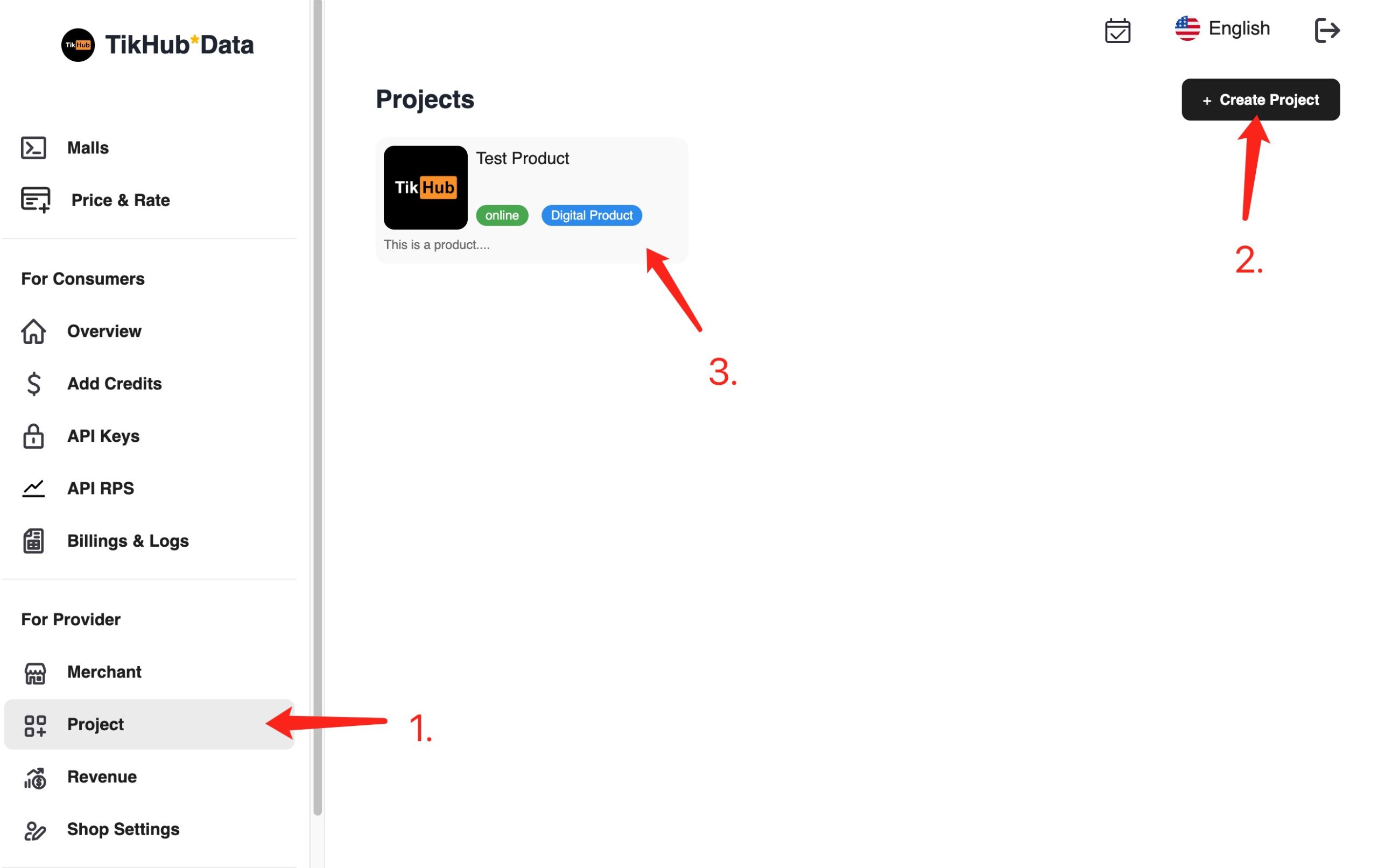
2
Fill in Basic Project Info
Project Name and Project Description and upload your own project cover imageSave to take effect.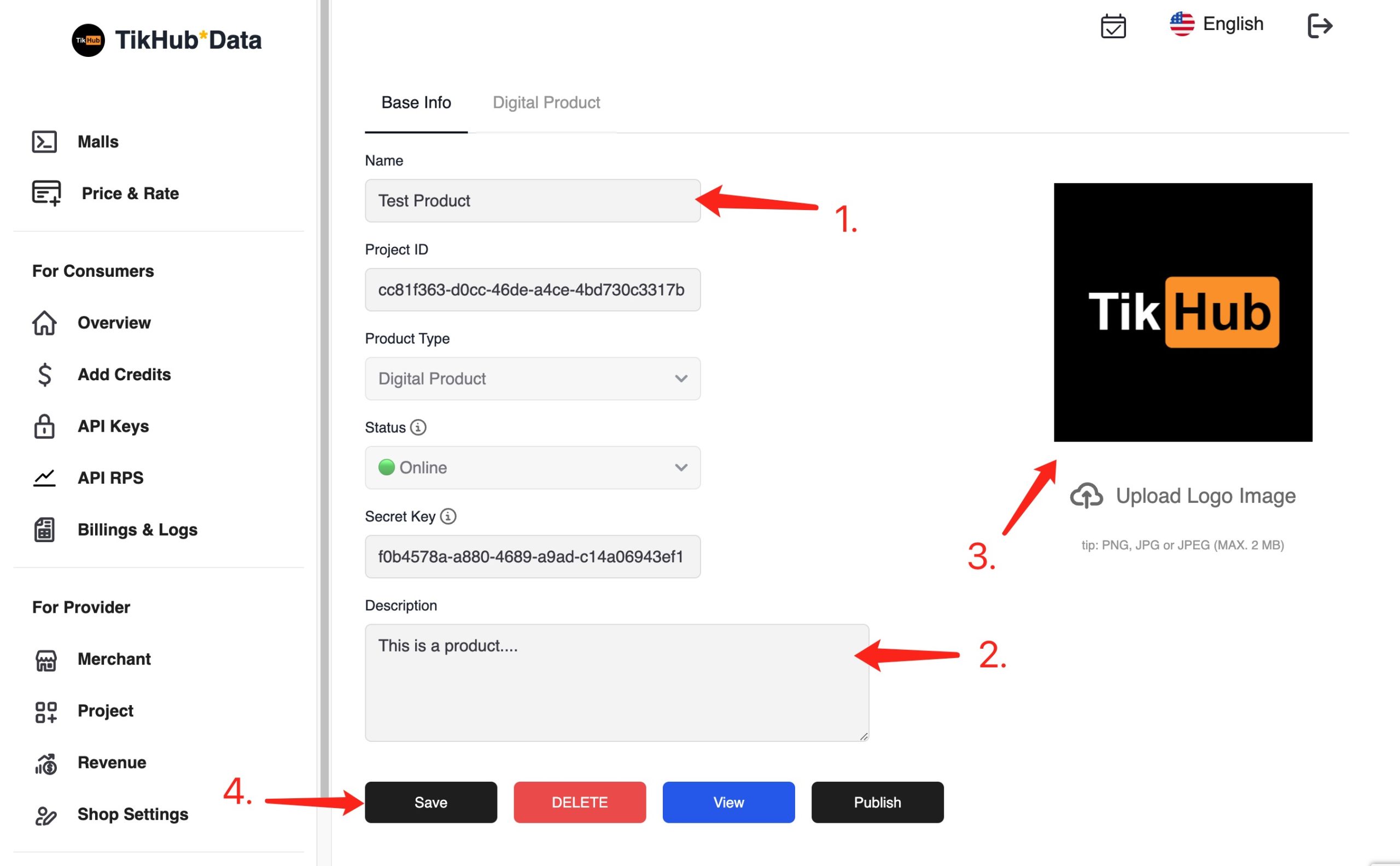
3
Create your product
Digital Product section,+ Add Product, it will automatically generated a product for you that apeear in the Product List.Edit to modify the product.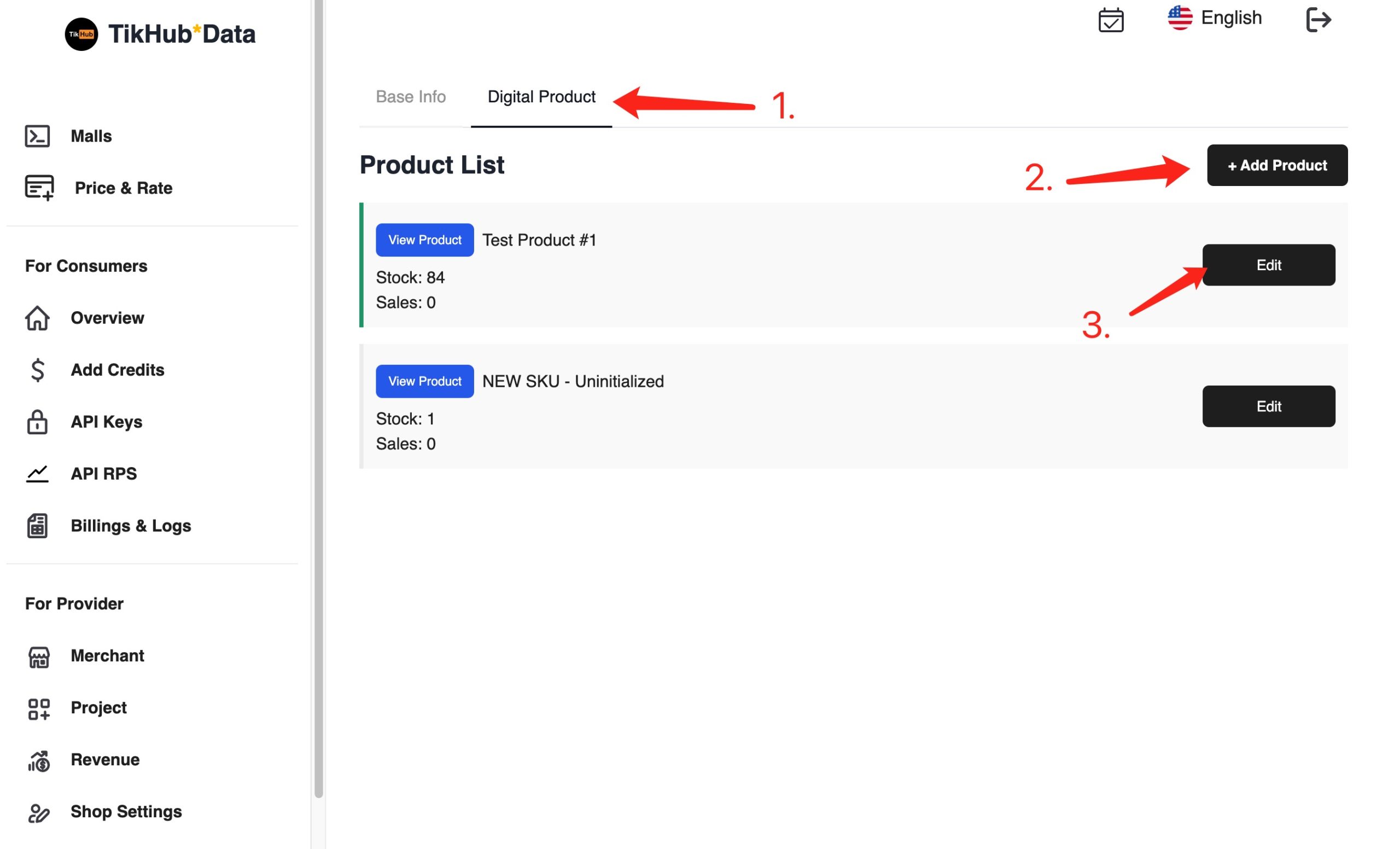
4
Modify your product
product name (required)external link for your custom product documentation (optional).Item Type (required)Price, you are only allow to enter a price with at most three decimal places. (Examples. 3.123) (required)Description (required)Stock number, we will automatically calculate for you once you upload you Inventory.Save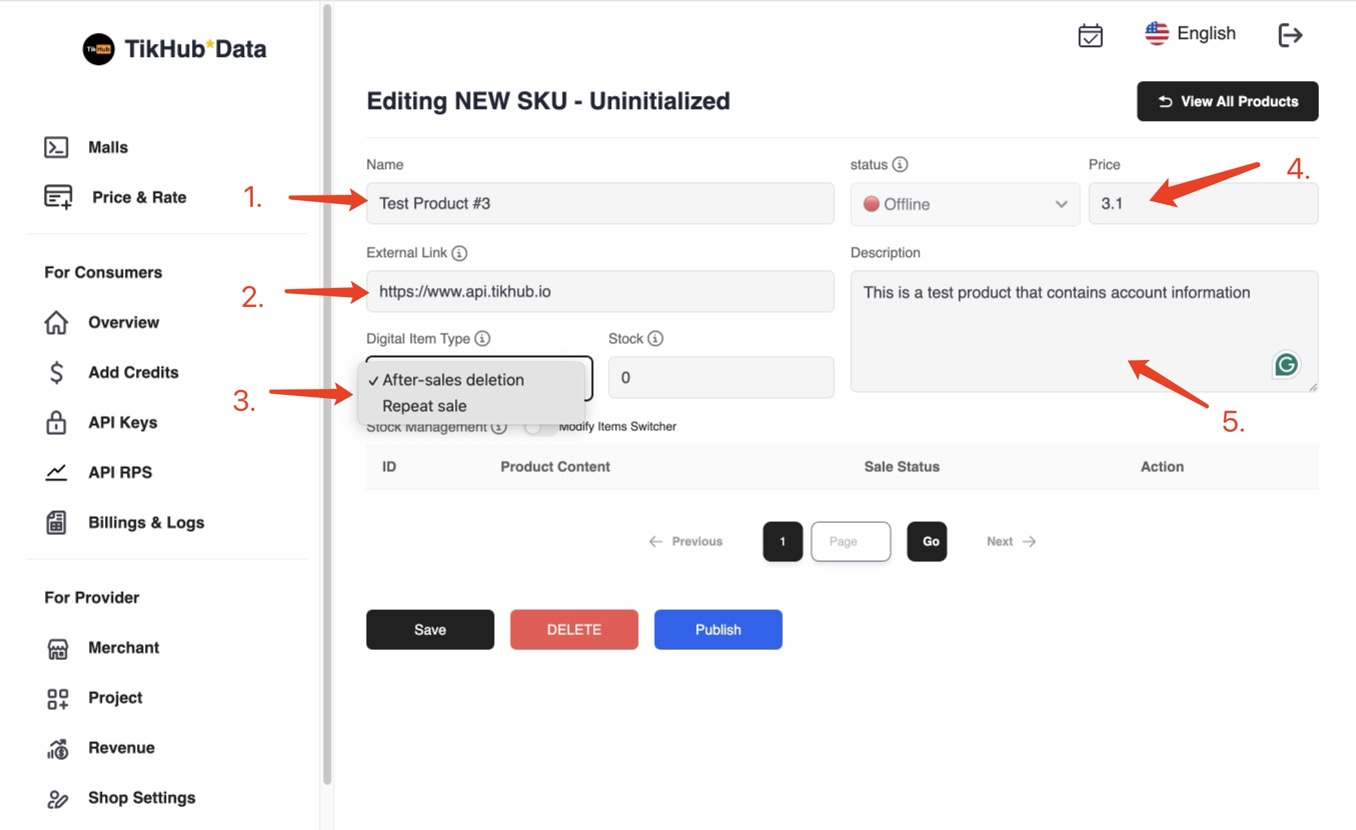
5
Modify your Inventory
Modify Items Switcher. Below this switcher, you will see an empty text field where you can enter your items.500 items or lines at one time.Save<= 3000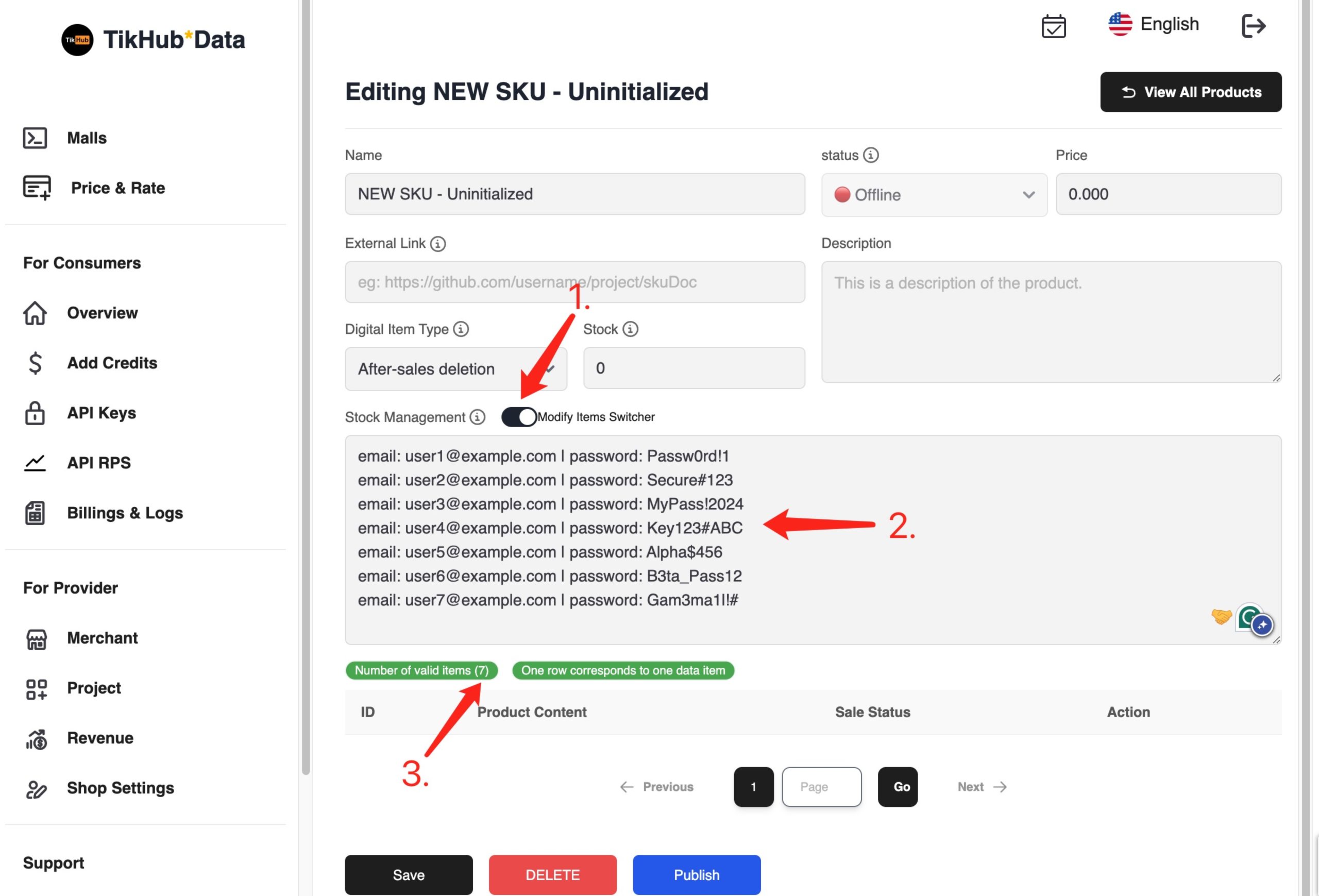
6
View your Inventory
View All to see the full content.deleting inventory; there is no confirmation prompt for deletions.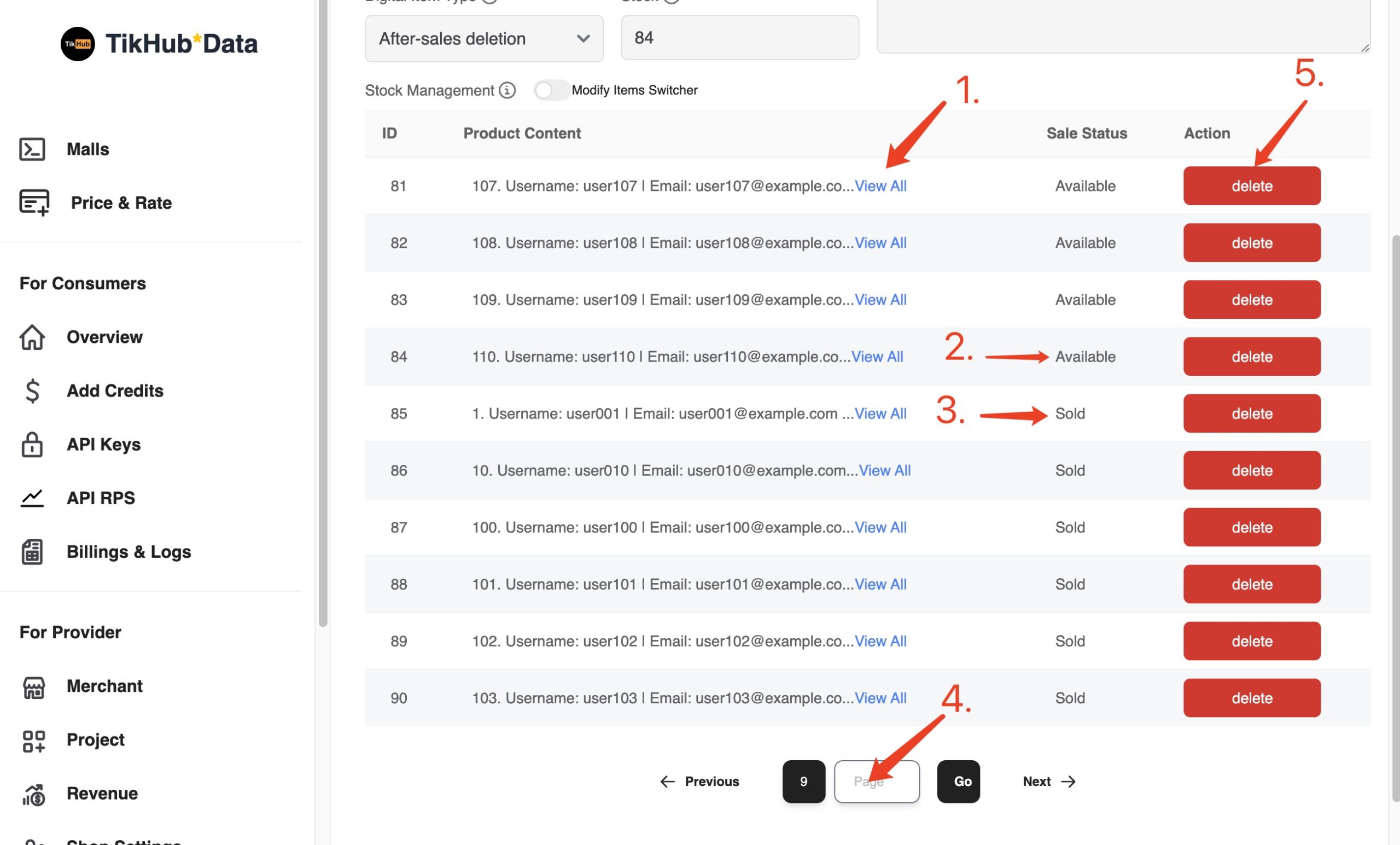
7
Publish Your Product
View button on your project base information page to preview your product selling page before it goes live.Publish to request an upload of your product to TikHub Mall.1-3 business days for us to review and approve your product.Purchase of the Product#
1
After your product has been approved
Once your product has been approved and goes live on TikHub Mall, you may share the product link with your customers. They can begin purchasing the product using their TikHub balance, which must be credited in advance (at add credit page).
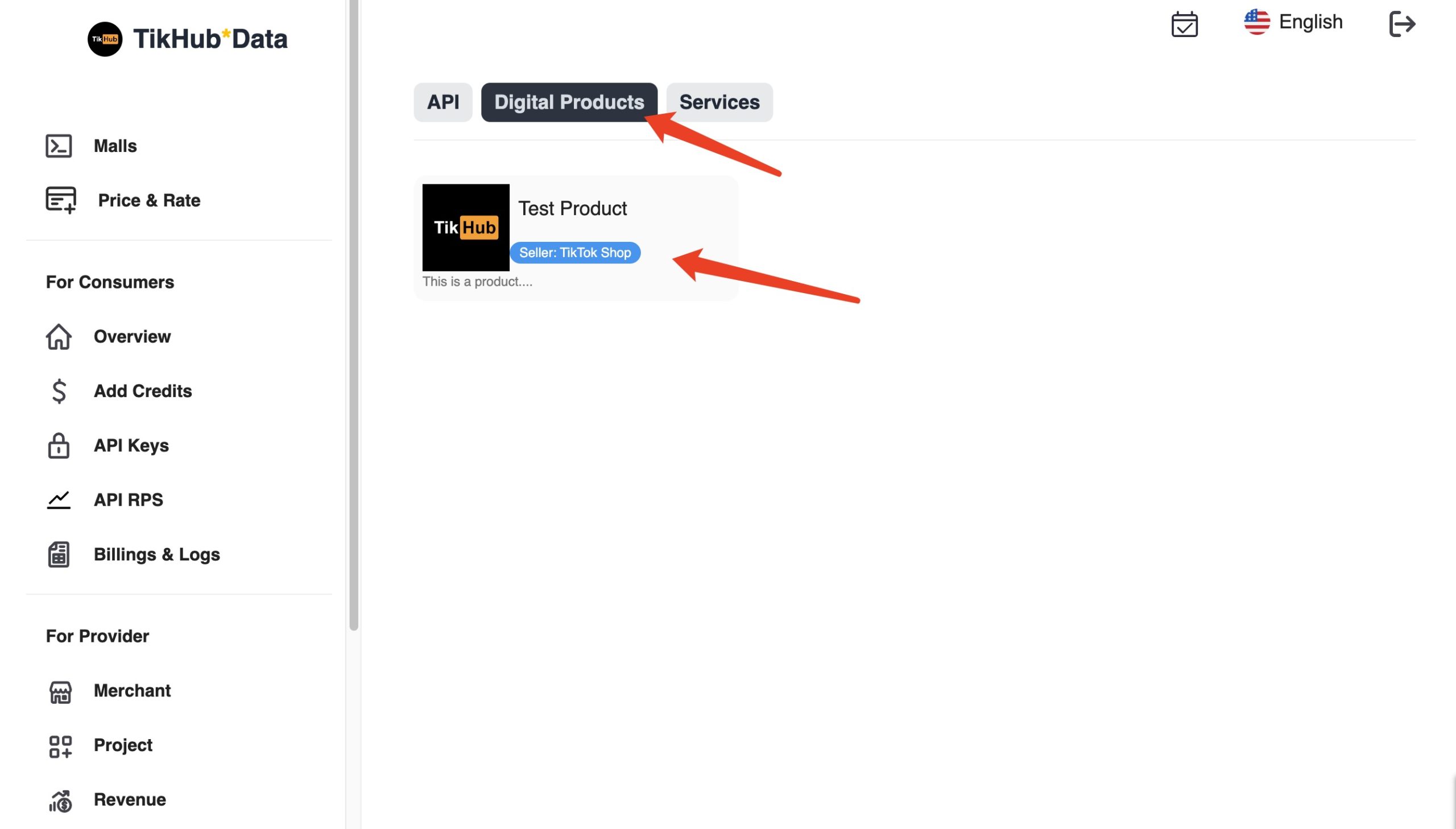
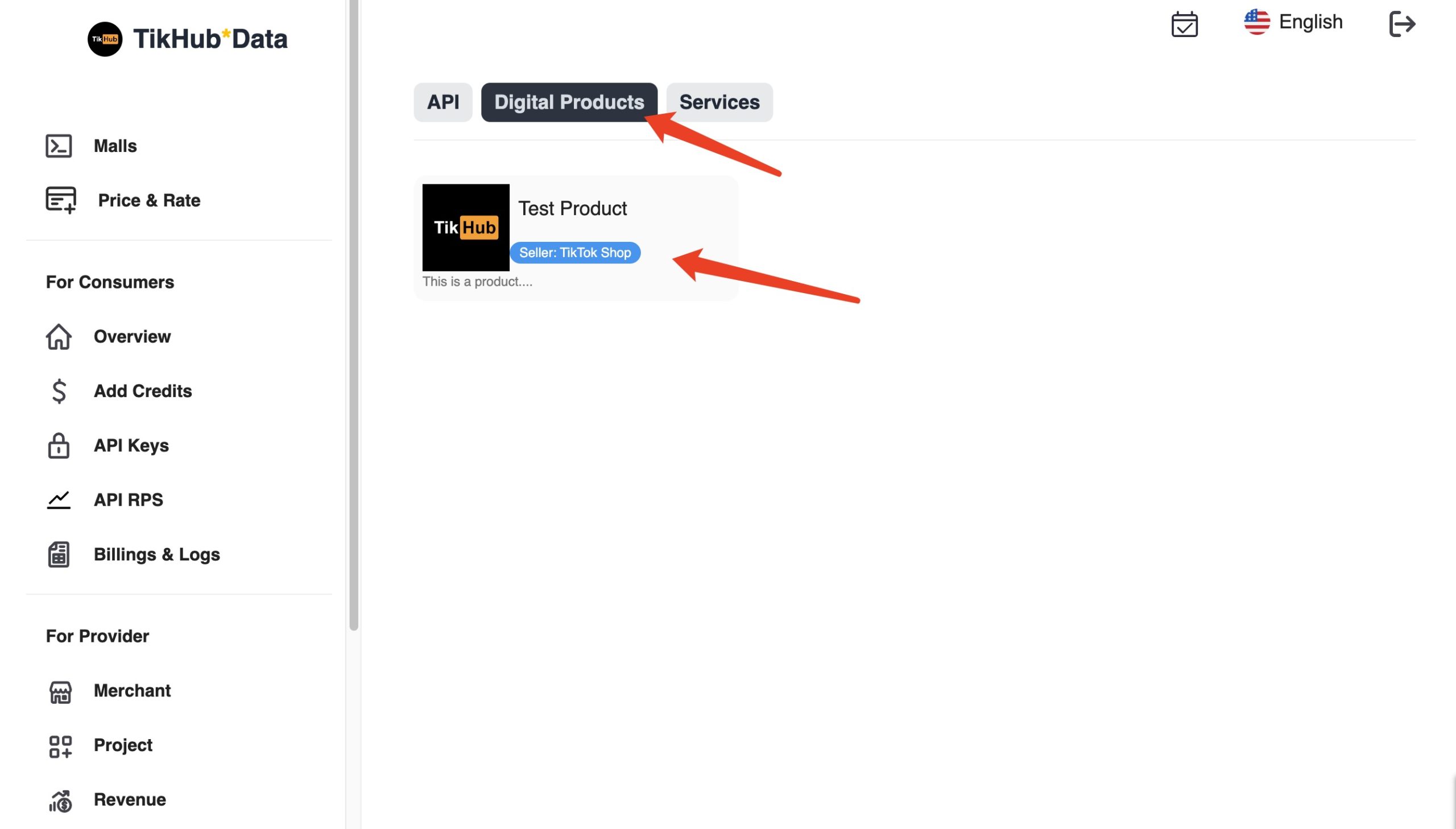
2
Project shop page
All your products that are online will be displayed under the same project shop page.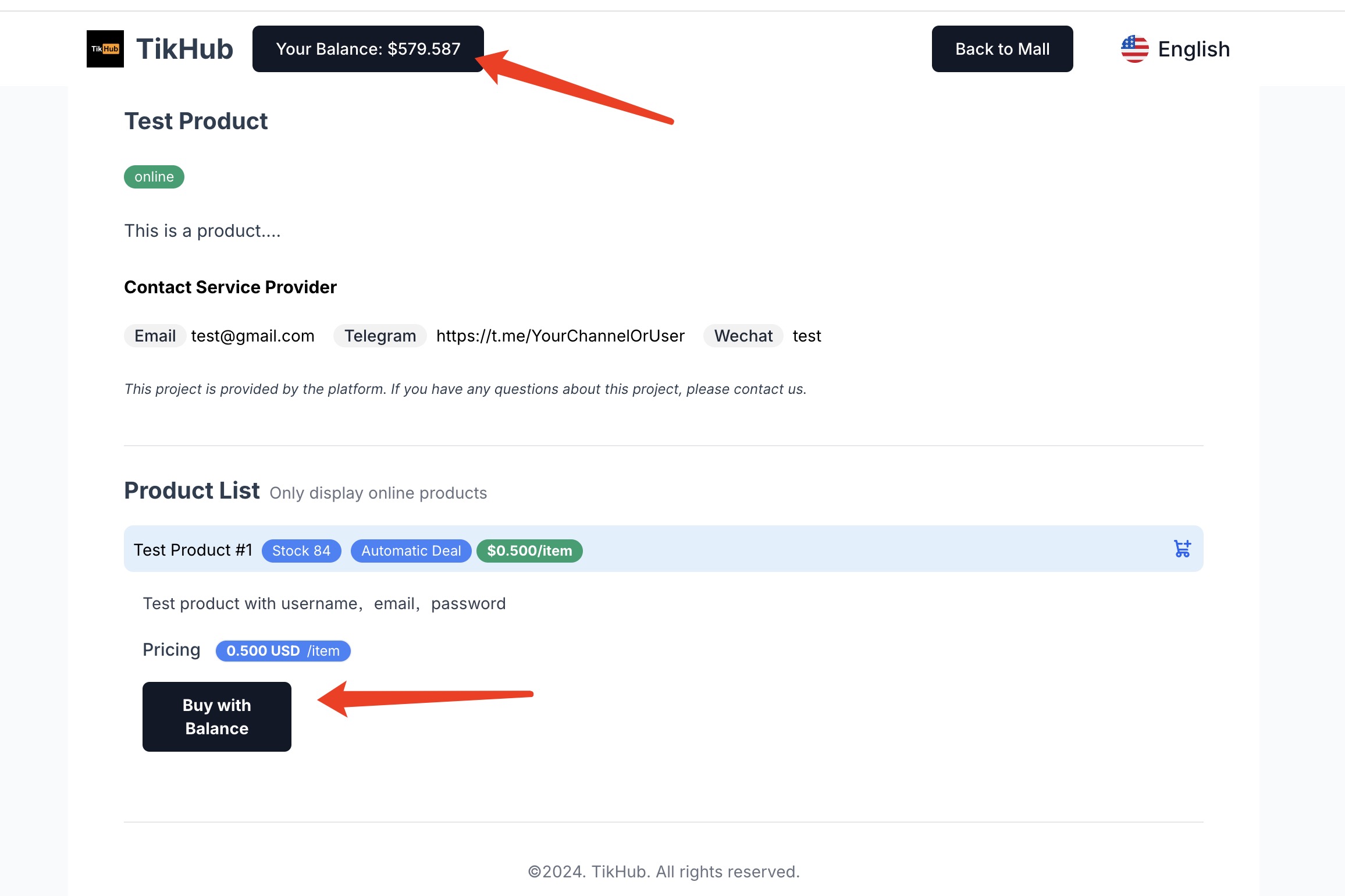
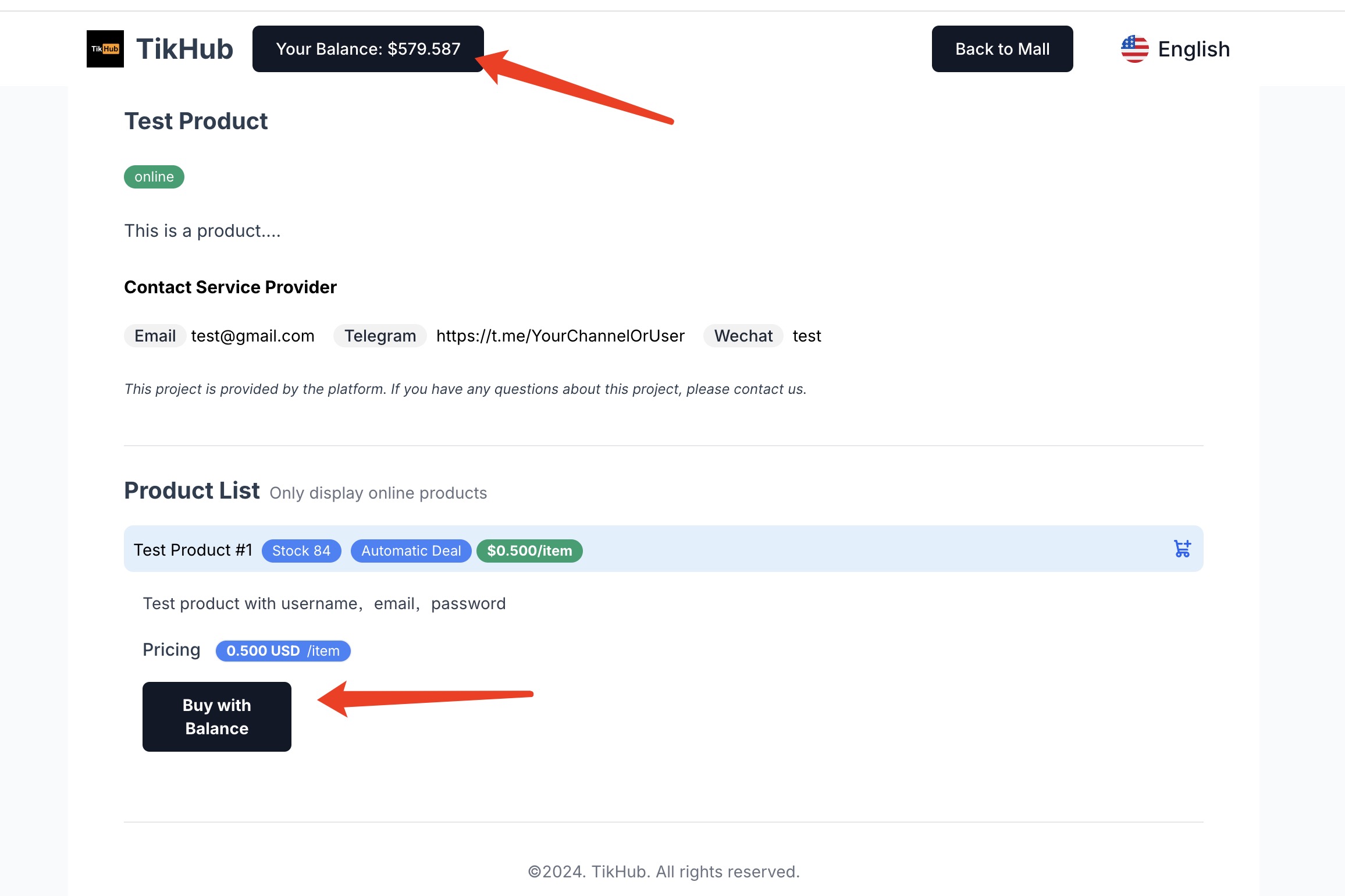
Finally#
Modified at 2025-02-21 07:36:19